| This tutorial explains how to automatically open a
folder, file, program, or application on mouse hover in Windows 10.
It can be done by simulating double-click action of mouse. Thus,
whenever you place mouse cursor on a particular folder or program,
double-click action will be performed automatically to open the
folder or launch the application. This can be helpful for differently abled people as well in cases when you have to perform mouse clicks frequently. I have covered multiple options in this tutorial to help you open folders, files, or programs by hovering mouse cursor. Let’s start with the first option available here. Option 1: Automatically Open a Folder or Program On Mouse Hover In Windows 10 Using Clikka Mouse Software  Clikka Mouse is one of the best options to automatically open a folder or program. The best part I like is that you don’t have to configure anything or performs clicks before you can activate this software. As soon as you install and run this software, it is activated. It provides a sidebar that can be accessed by moving the mouse cursor to the left or right edge of the desktop screen. Apart from simulating double-click action, you can also use it to perform single click, right-click, etc. The sidebar comes with 6 different options and you can select any option by placing mouse cursor on it. Available options are: double-click, left-click, right-click, middle click, selection, and no-click. You can use any option and then perform action associated with that particular option without any clicks. This software also lets you adjust settings, such as: set wait time before click (between 2 to 20 seconds), show/hide right sidebar, enable sound, etc. So, the software has quite useful features and a good option to try. Option 2: Open A Folder or Program On Mouse Hover In Windows 10 Using Free GS Auto Clicker Software  GS Auto Clicker is also a good option here to open a folder or program automatically by hovering the mouse cursor. You can use this software to perform left or mouse clicks (single click or double-click) and use F8 or some custom hotkey to start the clicking action automatically. You need to press the same hotkey to stop the process. Apart from that, you can also set click repetition, which is a very useful option. This is a very good software for sure, but before you can use this software, you need to adjust all these settings. It will take some time to adjust all the settings, but then you will be able to open a folder or application automatically or perform mouse clicks repeatedly based on the settings. Option 3: Open A File or Folder on Mouse Hover In Windows 10 Using Free Easy Auto Clicker Software 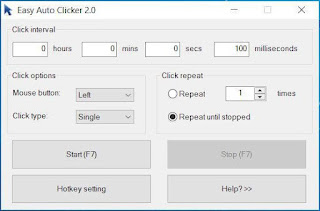 Easy Auto Clicker has a very
simple interface and using it to automatically open a file or folder
on mouse hover in Windows 10 is also easy. However, before you can
use this software, you have to adjust options. Each individual
option is self-explanatory. You can set which mouse button (left or
right) should be clicked automatically and whether ‘click type’
should be single or double. It also lets you choose start and stop
hotkeys to begin and stop the clicking process. Easy Auto Clicker has a very
simple interface and using it to automatically open a file or folder
on mouse hover in Windows 10 is also easy. However, before you can
use this software, you have to adjust options. Each individual
option is self-explanatory. You can set which mouse button (left or
right) should be clicked automatically and whether ‘click type’
should be single or double. It also lets you choose start and stop
hotkeys to begin and stop the clicking process.This software also lets you set the click interval which is an important feature. You can set click interval time in seconds or milliseconds and set the click repetition type (repeat 1 times, 2 times, etc., or repeat until hotkey is pressed). So, options are quite good and you have to set these options before you can start automatic mouse clicks process. |
Banner
| Need to chat live with me for tips and tricks with your computer or crafts? Click the LIVE CHAT menu link above. Check out the all new accessibility feature. Look for this icon in the bottom left corner |
HOW TO OPEN A FOLDER OR PROGRAM ON MOUSE HOVER IN WINDOWS 10
Subscribe to:
Comments (Atom)

No comments:
Post a Comment